User instructions for the reporting service
In the reporting service of the Online service, all information is shown on one page. The service can also be used on mobile devices.
Choosing a metering point and time period
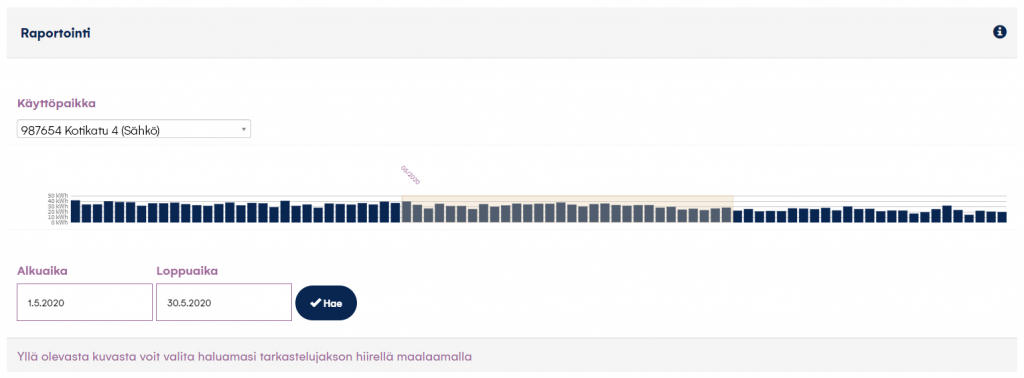
Metering point
You can choose the metering point, i.e. location of use, you wish to view. The reporting service shows the metering points for which you have or have previously had a contract with us. Consumption details are uploaded to the service for your current contract for as far back as this information is available in Oomi’s data systems. As the report shows the information down to the hourly level, the consumption details are only shown starting from the time when your metering point adopted hourly metering.
Time period
You can specify the time period you want to examine by entering the desired dates and pressing the ‘Search’ button. You can also specify the time period you want to examine by highlighting the time period in the diagram at the top of the page.
Consumption monitoring
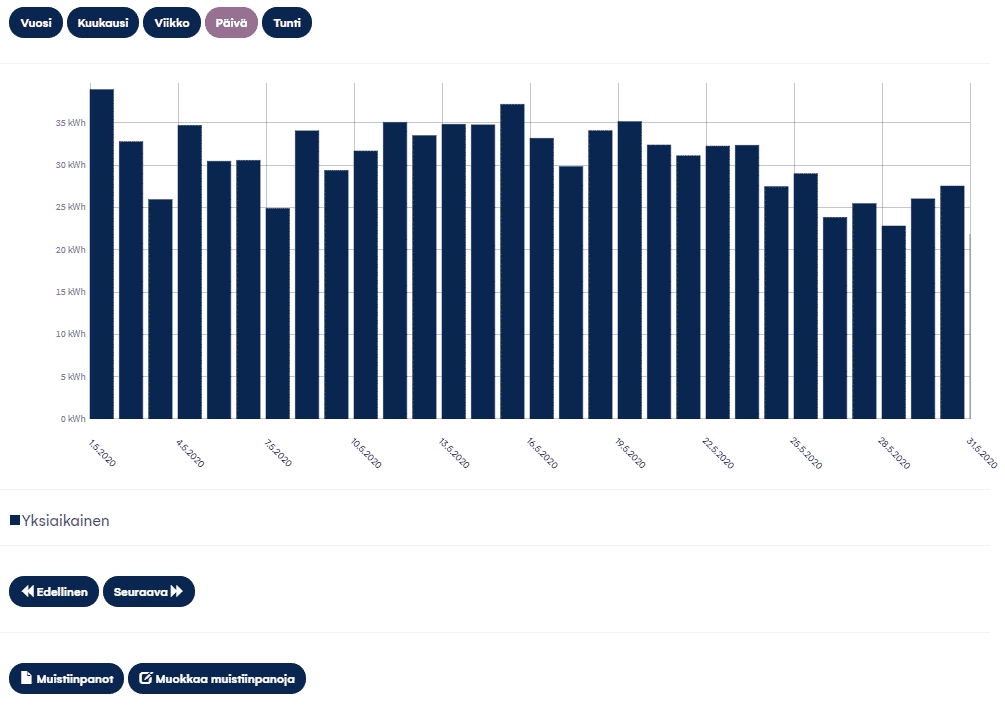
Consumption
The report shows a bar chart of the consumption during different time periods. Click on a bar to view more detailed information on individual bars. Click on the ‘Focus on this’ button to delve into the information on the bar in question. You can also choose the degree of precision you want (year, month, week, day, hour).
For customers who use time-of-day electricity, their consumption is not divided into night and day electricity. At present, our customers are using various products and time divisions, which makes it challenging to show the correct information on a customer-by-customer basis. For the time being, the reports only show overall consumption.
Please note that the consumption data in the reporting service is not directly comparable to the information on electricity invoices. Invoices always show precise information on your consumption.
Small-scale generation
If you have an agreement on small-scale generation of electricity, the reporting service also shows the details of this small-scale generation.
Reporting reactive power (corporate customers)
Customers who use reactive power are shown the consumption and generation details for reactive power. The information can be viewed at the hourly level by clicking the ‘Reactive power’ button.
Temperature
Click the ‘Temperature’ button in the electricity and temperature report to view the outdoor temperature for the selected period.
Previous / Next
You can use these buttons to go to the previous or next time period corresponding to the selected period.
Notes
You can write down notes for a metering point. Create a new note by clicking the ‘Edit’ button.
Comparison data
You can compare your electricity consumption to other consumers of the same type, and the comparison data is described in words.
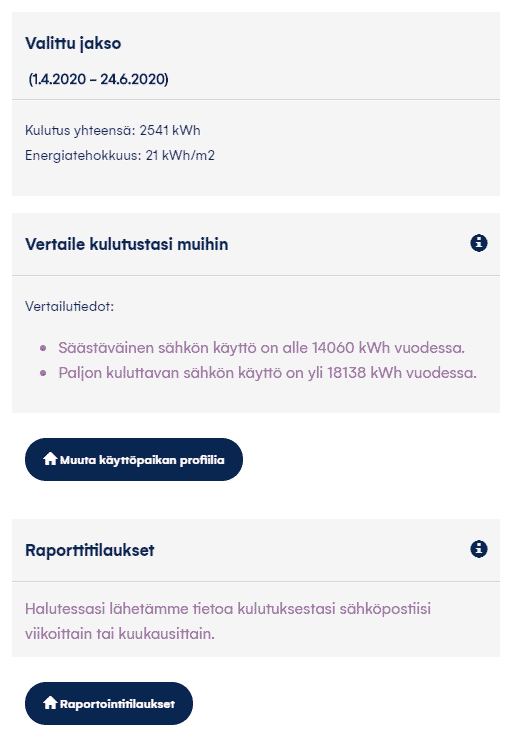
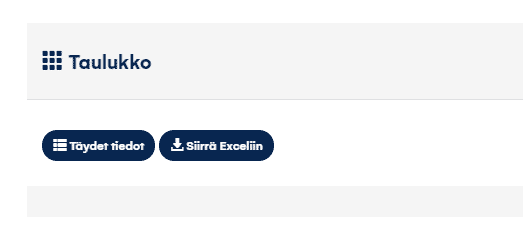
Selected period
You are shown a summary of the selected period and a comparison with the corresponding time period the previous year. Energy efficiency means consumption divided by the number of square metres given in the profile details of the metering point.
Reference period
Corresponding time period the previous year for the selected time period.
Compare your consumption to that of others
The comparison data is described in words. When you log in to the reporting service for the first time, you will be asked to provide further information about the location of use in order for comparison data to be generated. If you do not provide this information, the service will request it again next time.
Report subscriptions
You can subscribe to receive electricity consumption reports by email on a weekly or monthly basis. The email reports let you view the consumption for the selected time period easily. The message shows the consumption for the selected time period in the form of overall consumption. The reports are sent once we have received the consumption data for the time period reported on. Weekly reports are typically sent on Tuesdays, and monthly reports are sent on the 2nd day of each month. The reports are free of charge.
Table
Click the ‘Full disclosure’ button to open a table showing all information on the selected time period at the selected degree of precision. You can also upload this information to Excel. This view is not shown in the mobile view.
